IRSA Catalog Search Service:
Documentation for Web
Interface
- Overview
- Selecting a Catalog
- Spatial Constraints
- Options
- Column Constraints/Output Column Selection
- Additional Constraints (SQL)
- Running the Query and Accessing the Results
- Visualizing the Results
- Tips for Fast Queries
- Video Tutorials
Overview
The Catalog Search Service allows users to search IRSA's catalogs using potentially complex constraints. These queries can be built using either a web-based interface or a program interface. This page focuses on the web interface. Users interested in the program interface should also see the Program Interface Documentation.
Selecting a Catalog
The Service begins with a list of the data sets available at IRSA. Choose one and click on the red "Select" button.
You will be presented with a list of the individual catalogs associated with your chosen data set, along with information on the size of each catalog and links to the relevant documentation. Choose a catalog and click on any of the red "Select" buttons.
The next screen will allow you to build a query for this catalog. It has four main parts, each of which is described in detail below.
Spatial Constraints
| Constraint | Description |
| Single Object Search | Perform a query on a single contiguous region of the sky, returning sources within a specified circle, ellipse, square, or polygon. |
| Multi-Object Search | Perform multiple queries, each on a different region of the sky as specified in an uploaded table. |
| All Sky Search | Perform a query without specifying any spatial constraints. Column Constraints and Additional Constraints may be applied. Use caution to avoid generating output files that exceed the 2 GB file size limit. You may wish to use the "Source Counts Only" option to estimate the size of your result before downloading the results in table format. |
Options
| Option | Description | Required? |
| Table Output | Click this option to return an IPAC Table. | Required for Single Object Searches and Multi-Object Searches. Optional for All-Sky Searches. |
| Source Counts Only | Click this option to return the number of sources matching your constraints. This is useful for estimating the size of a table result before actually requesting the table. | Optional | E-mail Address | To receive an e-mail containing a URL link to the results when your query has completed, select "Send email" from the pull-down menu, and enter your e-mail address in the space provided. | Optional |
Column Constraints/Output Column Selection
Output Column Selection
By default, the service provides a "Standard" list of columns that you can choose to output. To see a list of all columns available, click on the "Long Form" button. Regardless of whether you choose "Standard" or "Long Form", you can further tailor the output by checking the boxes under the "Sel" column in the table.
Column Constraints
Some columns are indexed for fast access, and are indicated by an "X" in the "Indx" column. Queries with constraints on indexed columns run faster than queries with constraints on unindexed columns.
Ranges on any column can be specified by filling out the corresponding "Low Limit" and "Upper Limit" boxes. Each constraint must include one of the following comparison operators:
- =
- <
- <=
- >
- >=
Blank spaces are ignored.
When specifying a constraint on a column with a character DBType, "<" means earlier in the alphabet, and ">" means later in the alphabet. When comparing dates, "<" means earlier and ">" means later.
If the DBType of the column is a character, then the constraint entered must include a character in single quotes.
Example:
The MSX6C catalog includes a source name field, called "name", encoded on the basis of the galactic position of the source. For example, the source with name = G090.5476+07.9157 is at l=90.5476 and b=+07.9157 in galactic coordinates.
Entering the following constraint in either the upper limit or the lower limit field will retrieve all sources with the name G090.5476+07.9157.
='G090.5476+07.9157'
Entering the following constraint in the lower limit field will retrieve all sources with galactic longitudes greater than 90.4576 degrees.:
>'G090.5476+07.9157'
Additional Constraints (SQL)
If you require more complicated constraints than allowed by the spatial and column constraints described above, you can include them in SQL format in the "Additional Constraints" box.
The Additional Constraints Documentation describes the possiblities in detail and provides examples of each. They include Comparison operators (e.g. =, <, >), ranges (between and not between), lists and set membership (in, not in), pattern and character string matching (like, not like), nulls and unknown values (is null and is not null), logical operators (and, or, not), mathematical computations, and data constraints.Running the Query and Accessing the Results
Once you have filled out each of the above sections, click on one of the blue "Run Query" buttons at the top and bottom of the screen. You can monitor the progress of the query, cancel the query, or look at the log file associated with a query by clicking on the "Process Monitor" button at the top of the screen.
Visualizing the Results
The results page is divided into three regions (see example screenshot below), each designed to help you view the data in a different way.
- Image Panel: upper left
- Plotting Panel upper right
- Table Panel: bottom
Gator Visualization: AllWISE Source Catalog Cone Search centered on M81 with a radius of 1000 arcsec
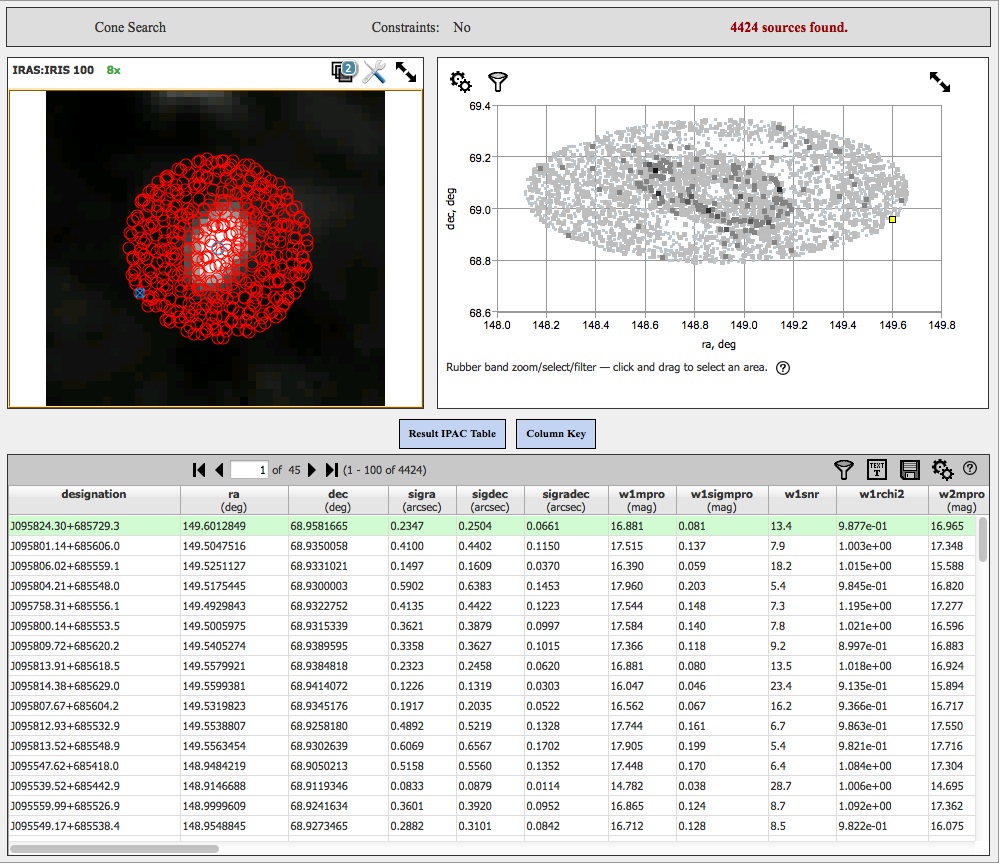
Tips for Fast Queries
Here are some tips for making your large catalog searches return faster:
- Queries that result in very large files may take a long time to return, and can impact other users. Queries that result in tables that are larger than 2GB will fail. Before going on to execute your full query, first experiment by doing a similar query that returns fewer than 1000 sources. This can be done by making your cone search radius small, or limiting the number of entries in a multi-object search to less than 1000, or setting outrows=1000. Inspect the output table to see how large it is in GB. (Even when the number of rows is known, the size varies from catalog to catalog based on the number of columns requested and their contents.) Use this information to scale your query up to produce output files that are less than 2 GB.
- Query on indexed columns as much as possible. If you are using the web interface, you can see which columns are indexed in the table that allows you to select which columns to download. The indexed columns are marked with an X.
- Users with spatial constraints, a polygon search is generally faster than adding ra and dec constraints in the column constraint fields.
- In user-defined queries, avoid inefficient operations such as square roots and trigonometric functions.