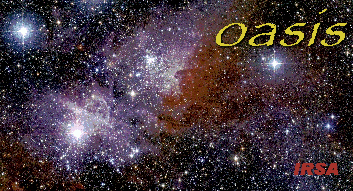 |
An Interface to
On-line Archive
|
||||||||
JAVA Plug-in Installation and Configuration
Oasis itself requires no installation or configuration. It is run as an applet, and so long as an up-to-date version of the browser (e.g. Netscape or Explorer) and a JAVA plug-in is installed, it should operate normally.
If you are using the default installation of Netscape 7, the JAVA plug-in is already included in your browser. For older browsers, it is necessary for the user to download and run an installation file. (For UNIX users, an environment variable must also be set).
Step-by-Step Examples
The following does not attempt to be comprehensive, but should be correct for the majority of users. JAVA versions 1.3.1 and later are equally acceptable.
Solaris:
- Go to http://java.sun.com/products/plugin/. Find and click the "Download the JRE" link.
- Your are given a choice between the Software Development Kit (SDK) and the smaller Runtime Environment (JRE). Unless you want to also use this for your own development, choose the JRE.
- A license agreement will appear. Select "ACCEPT" and press the Continue button
- Click on your preferred download file format to start the actual download. Once downloading starts (it may be slow), you will be prompted for the location on you machine to save the file (e.g. the sh script).
- When the download is complete, go to where you saved the script and run it (remember to chmod it to be executable). You will be prompted as to whether you accept the license agreement (again), then the script will create a JAVA installation directory in the same directory as the script (so choose the location appropriately).
- Create the NPX_PLUGIN_PATH environment variable (e.g. in your .cshrc file) and point it at the JAVA installation. For example, if you installed the plug-in in /home/testuser/j2re1_3_1, then NPX_PLUGIN_PATH should be set to /home/testuser/j2re1_3_1/plugin/sparc/ns4.
- Close and restart Netscape and go back to the Oasis home page. You should now be able to run the applet.
Windows:
- Go to http://java.sun.com/products/plugin/. Find and click the "Download the JRE" link.
- Your are given a choice between the Software Development Kit (SDK) and the smaller Runtime Environment (JRE). Unless you want to also use this for your own development, choose the JRE.
- A license agreement will appear. Select "ACCEPT" and press the Continue button
- Click on your preferred download file format to start the actual download. Once downloading starts (it may be slow), you will be prompted for the location on you machine to save the file (e.g. the exe file).
- When the download is complete, go to where you saved the executable and run it. You will be prompted as to whether you accept the license (again), where you want to install the plug-in (the default is usually fine).
- Close and restart your browser and go back to the Oasis home page. You should now be able to run the applet.
LINUX:
- Go to http://java.sun.com/products/plugin/. Find and click the "Download the JRE" link.
- Your are given a choice between the Software Development Kit (SDK) and the smaller Runtime Environment (JRE). Unless you want to also use this for your own development, choose the JRE.
- A license agreement will appear. Select "ACCEPT" and press the Continue button
- Click on your preferred download file format to start the actual download. Once downloading starts (it may be slow), you will be prompted for the location on you machine to save the file (e.g. the bin file).
- When the download is complete, go to where you saved the executable and run it. You will be prompted as to whether you accept the license (again), where you want to install the plug-in (the default is usually fine).
- Close and restart your browser and go back to the Oasis home page. You should now be able to run the applet.
Macintosh:
- Mac OSX comes already configured with a JAVA plugin compatible with Oasis.