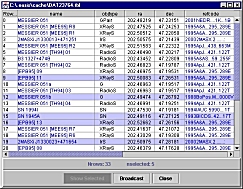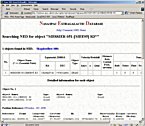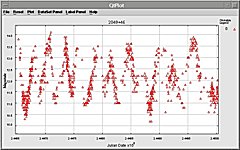Control / Information Windows
|
 |
 Color Control
Color Control
All the standard functionality is available for controlling
the details of the display. Data stretching can be based on
absolute values or percentiles of the data itself, and the
user can switch easily between the two. Color stretching
can be either to specific values or done
interactively. |
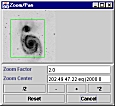 |
 Zoom/Pan
Zoom/Pan
Zoom/pan functionality is provided through a pop-up which
presents a small version of the whole image plus an outline
of the portion currently displayed in the main window.
Fractional zoom factors (e.g. 1.75) are
allowed. |
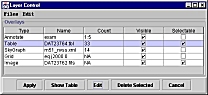 |
 Layer
Control Layer
Control
Data overlaid on the images (source maps, coordinate grids,
contour plots, etc.) are handled as a set of map
layers and controlled through the Layer Control
window. From here, for instance, the user can modify symbol
sizes, etc. for map overlays. They can also ask that
the tables that were used to make the map be shown. Sources
selected in the table can be highlighted on the image (and
vice versa). |
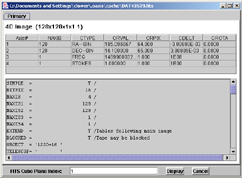 |
FITS Header Display
Oasis will display a summary of the information in any FITS
file (including extensions). This tool will be eventually
be used to allow access to extension data and planes in
data cubes, though this capability is not yet
available. |
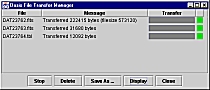 |
 Request Management
Request Management
All data requests (whether from the Oasis custom archive
search functionality, data references in tables, or from
third-party services) are handed off to a centralized
request manager. Since our current services are simple
URL data requests, this is instantiated in a File
Transfer Manager front-end through which the user can
monitor all outstanding data requests and control (cancel
or redirect) their progress.
There is an active project at IRSA to implement a more
involved Request Management service (for handling lengthy
processing jobs among other things) and another to build
an integrated Data Collection interaction environment.
When these and Oasis are integrated together, the
functionality here will be greatly expanded.
|
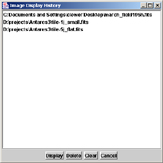 |
Show Image History
Users frequently wish to quickly switch back and forth
between two or more different images. Oasis provides an
"image history" window which lists the various image
files which have been viewed and remembers the details of
the display in each case.
For example, if the user first displays a DSS image of
M31 adjusting the color table, stretch, zoom, etc. then
displays a 2MASS image of the same region with a
different color table, stretch, zoom, etc., the image
history will remember and reset all the display details
as the user switches back and forth. This works for any
number of images.
|
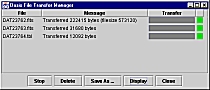 |
Show Selected Source Info
Oasis maintains and can display many source tables as
overlays to the current image. When a user selects a
location on the sky or region, all of the sources in that
region are marked in their respective tables. With many
tables, however, the screen rapidly becomes too cluttered
for this to be effective so Oasis does not display tables
unless asked.
Instead, a special "source info" window pops up. In
this window the user can see all of the information for a
single table record (arranged vertically as field=value
pairs rather than horizontally) and can step forward and
backward through this list.
|
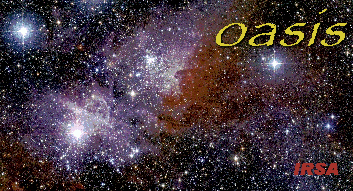
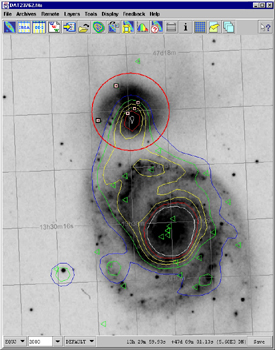
 Oasis Main
Window
Oasis Main
Window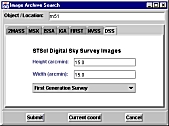
 Image Archive
Search Window
Image Archive
Search Window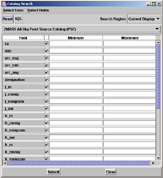

 Catalog Archive
Search Windows
Catalog Archive
Search Windows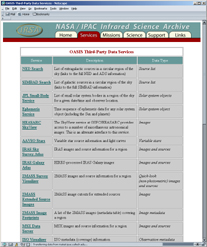
 Third-Party
Services
Third-Party
Services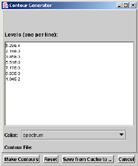
 Contour Generation
Contour Generation
 Image Subsetting / Resampling
Image Subsetting / Resampling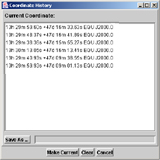

 Color Control
Color Control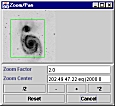
 Zoom/Pan
Zoom/Pan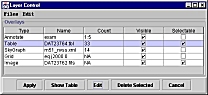
 Layer
Control
Layer
Control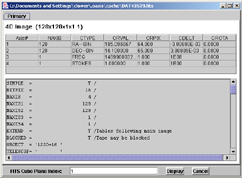
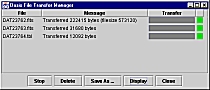
 Request Management
Request Management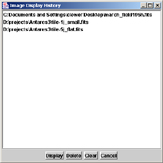
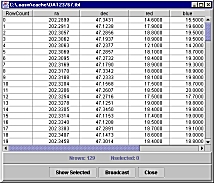
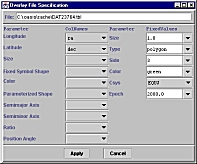
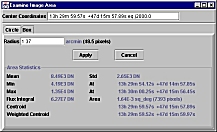
 Layer Feedback
Layer Feedback