
You can choose from any of a wide variety of catalogs for overlaying on your visualized data. Catalogs derived from the PTF products, however, come with your download, and are not directly available via this interface -- you need to download them to disk, convert them to IPAC table format, and then read them back in as your own catalog.
Contents of page/chapter:
+Catalogs from IRSA -- Overlaying catalogs
from IRSA
+Catalogs from disk -- Overlaying your own
catalogs
+Catalogs from the VO -- Overlaying
catalogs obtained via the VO
+Columns and filters -- Interacting with
catalogs
+Plotting catalogs
+Examples of catalog plots
The target position is initially filled in by default with the current object with which you are working. If you would like to change the center of the search for purposes of the catalog search, click on "modify target" and enter the new information.
Next, you can tell it the region over which you want to search. You can customize the search for options beyond a cone search (e.g., a polygon search), and specify the size of the region over which you want to search. (The default radius is 500 arcsec.) Caution: pick your units from the drop-down first, and then enter a number; if you enter a number and then select from the drop-down, it will convert your number from the old units to the new units. There are both upper and lower limits to your search radius; it will tell you if you request something too big or too small. Note that these limits are survey-dependent.
You then need to specify the catalog you want to search. In order to
help it give you a specific list of choices, you need to first tell it
the project (default: 2MASS) and category (default: 2MASS All-Sky
Release Database) and then, on the right, you can pick the catalog
(default: 2MASS All-Sky Point Source Catalog). To change catalogs,
first select the "project" under which they are housed at IRSA, such
as 2MASS, IRAS, WISE, MSX, etc. The options under the "category" and
the specific clickable catalog on the right change according to the
project you have selected. A short description is provided for each
of the catalogs, with links for more information (including
definitions of the sometimes cryptic column names); an example is
here:

You can also set restrictions on specific columns by clicking on "Set Column Restrictions" on the left hand side, under the "category" selection drop-down menu. A new window will open up with the available column names in the corresponding catalog, and you can choose what to display, and filter what is returned (for example, only return objects with values in column y that are greater than x). If you add more than one restriction, they are combined logically using an "AND" operators; be careful, because you can thus restrict data such that none of the catalog meets your criteria.
Power user tip: By default, this interface may show you fewer columns than are available in the full catalog. By clicking on "Set Column Restrictions" and selecting "long form" from the drop-down at the top of the pop-up window ("Please select long or short form display"), you can access the full range of available columns. In some cases, there are literally hundreds of columns that you can access!
Click on "Search" to initiate the search. It will load the catalog into a tab of its own. The catalog objects will also be overlaid on the images you have loaded. You can also make an x-y plot from the catalog (for more on the x-y plots, see below). The image and the catalog representations are interlinked -- clicking on a row in the table shows it on the image and vice versa.
To close the catalog search window without searching on a catalog, click on "Close" in the upper left.
NOTE THAT the search may take a long time to return, especially if you have asked for a large catalog, and you may think that nothing has happened, but be patient and eventually it will either spin off to the background monitor (from which you can load it into a tab), or return a tab directly.
Searches that take longer than a few seconds get spun off to the background monitor. If it does spin off to the background monitor, it will dynamically update to reflect its status, and will let you know when the catalog is ready to download or display. A popup appears asking if you want to load the catalog. Either click on the popup or explicitly open the background monitor and click on the catalog name to load it into a tab of its own.
Use large search radii with caution! Be sure you understand how many sources you are likely to retrieve. Searches that retrieve more rows will take longer. Searches that retrieve millions of rows will take quite a while.
By clicking on the blue "Catalogs" tab, you are by default dropped into the interface for searching for catalogs at IRSA. However, you can pick another tab from the top left, "Load Catalog", to load your own catalog. This is how to interact with the PTF catalogs - download them to disk, convert them to IPAC table format, and then upload them back again into the interface.
Your catalog needs to be in IPAC table format ![]() , which is a varietal of plain
text. IRSA has a table validator
, which is a varietal of plain
text. IRSA has a table validator ![]() which may be helpful, or you can
download just about any catalog you find through IRSA, and copy that
format.
which may be helpful, or you can
download just about any catalog you find through IRSA, and copy that
format.
Your table file MUST have RA and Dec values, and unless it is specified, it assumes J2000.
You can add a "SYMBOL" parameter to change the shape (X, SQUARE, CROSS, EMP_CROSS, DIAMOND, DOT) of catalog marks, e.g.:
\SYMBOL = X
You can add a "DEFAULT_COLOR" parameter to assign a CSS color name or a HEX value to catalog marks, e.g., either of these two:
\DEFAULT_COLOR = lightcyan \DEFAULT_COLOR = #00FF00You can find the CSS color code or the CSS color HEX values
By clicking on the blue "Catalogs" tab, you are by default dropped into the interface for searching for catalogs at IRSA. However, you can pick another tab from the top left, "VO Catalog", to search for and load catalogs from the VO.

As for the IRSA catalog search, the tool pre-fills the target position with the coordinates of the target with which you have been working. In this case, you are limited to a cone search, so the next option is the cone search radius. As usual, pick your units from the drop-down first, and then enter a number; if you enter a number and then select from the drop-down, it will convert your number from the old units to the new units. There are both upper and lower limits to your search radius; it will tell you if you request something too big or too small.
If you know your VO URL already, you can jump down to the Cone Search URL box and type or paste your URL into the box and hit search.
More commonly, however, users do not know a priori which URL to use. Type your desired keywords into the keywords box and click on "Search Registry". All of the URLs it finds for your keywords within the VO registry service are shown in the box. Locate the one you want to use, and click on "Use" on the far left of the corresponding row. The "Cone Search URL" is populated properly for that catalog. Click on "Search" to initiate the search.
The search results are then shown (and interacted with) in the same way as the other catalogs described here.
Example
Load the tool. Search on IC1396. Go to the catalogs tab. Choose "VO
Catalog." It wants the root URL for a cone search. I click on "Find
Astronomical Data Resources", which takes me here ![]() .
Search on IPHAS. Get this page
.
Search on IPHAS. Get this page ![]() . Look for the complete catalog release
(not just one associated with one specific study). The name of the
catalog goes here
. Look for the complete catalog release
(not just one associated with one specific study). The name of the
catalog goes here ![]() . Hit the [+] to expand it. There is one URL
listed there, under "available endpoints for the standard interface."
Copy that URL and paste it into the search form. The IRSA tool will
append your coordinates and radius and return you a table.
. Hit the [+] to expand it. There is one URL
listed there, under "available endpoints for the standard interface."
Copy that URL and paste it into the search form. The IRSA tool will
append your coordinates and radius and return you a table.
Tips and Troubleshooting
Note that searching the VO means that you are using resources not specifically housed at IRSA, so servers may be down, or timeouts set, or limits on numbers of returned sources, etc., that are beyond our control. In most cases the solution is to specify as precise a search as possible. Here are the links to VO registries that we are using, just in case you want to do more flexible searches of the registry. The URL you enter into the box in FinderChart, though, must be a Cone Search base URL (not containing RA and Dec parameters, which are inserted into the URL by FinderChart in response to the search parameters you give it).
The master list of registries is here ![]() . You can also search the registries directly
via that link (as opposed to via the IRSA tools).
. You can also search the registries directly
via that link (as opposed to via the IRSA tools).
 .
.The table is shown exactly as it appears in the database, with all columns as defined for that catalog. To understand what each column is, please see the documentation associated with that catalog (available via the catalog searching popup window, see figure below, or by navigating through the IRSA website.)

The tab (and table) name itself is the name of the catalog file as stored on the system at IRSA; it is a little cryptic, but the first few words should make it clear whether it is WISE, 2MASS, etc. To remove the tab, click on the blue "X".
Immediately below the tab name, there are several symbols:

which we now describe.
The first thing to notice is that only the first 50 rows of the retrieved catalog are displayed in the table. In the example, there are 1358 sources that were retrieved as part of the search. The black arrows plus the page number allow you to navigate among these 'pages' of 50 sources each. Note that the entire set of results (not just the 50 rows you are currently viewing) can be sorted alphabetically by clicking on any column's name. (Note also that in the plotting and overlay features described below, all the sources in the catalog are plotted on the images you have, not just the 50 shown in the first page.)
Going from left to right along the top of the catalog tab, the next
icon represents a filter:  Filters are a
very powerful way of exploring the catalog data. Click on
this icon in order to start the process of adding filters. A text
entry box appears above each of the current catalog columns, with a
small version of the filter icon corresponding to that row on the far
left. You can type operators and values in these boxes -- hit return
after typing or click in another box to implement the filter. For
fields with a limited set of choices, instead of a text entry box, a
filter icon will appear; click on it to select from the available
choices. As an example, to show only those sources with declination
above a certain value (say, 31 degrees), type "> 31" in the box
above the "dec" column. Or, if you have retrieved a WISE catalog and
would like to only view the objects with a W1 (3.4 micron)
profile-fitted magnitude less than 6 magnitudes, above the 'w1mpro'
column, type "< 6" in the form.
Filters are a
very powerful way of exploring the catalog data. Click on
this icon in order to start the process of adding filters. A text
entry box appears above each of the current catalog columns, with a
small version of the filter icon corresponding to that row on the far
left. You can type operators and values in these boxes -- hit return
after typing or click in another box to implement the filter. For
fields with a limited set of choices, instead of a text entry box, a
filter icon will appear; click on it to select from the available
choices. As an example, to show only those sources with declination
above a certain value (say, 31 degrees), type "> 31" in the box
above the "dec" column. Or, if you have retrieved a WISE catalog and
would like to only view the objects with a W1 (3.4 micron)
profile-fitted magnitude less than 6 magnitudes, above the 'w1mpro'
column, type "< 6" in the form.
Note that the filters are logically "AND"ed together -- it will impose
this AND that AND this other restriction. You can relatively easily
restrict things such that no data are left; if that is the case, you
will get "There are no data to display." You can then cancel all the
filters at once via the cancel filters icon ( ), or remove them individually by hand by
editing the filter boxes at the top of each column, just as you did to
impose the filters.
), or remove them individually by hand by
editing the filter boxes at the top of each column, just as you did to
impose the filters.
The available logical operators are :
 -- clicking on this
changes the table display into a text display. The icon then changes
to
-- clicking on this
changes the table display into a text display. The icon then changes
to  -- click this again to return to the
default table view.
-- click this again to return to the
default table view.
The next icon is  which is "Save" -- this
is how you may save the whole catalog (NOTE: the WHOLE TABLE, not
just the rows shown) to your own local disk. It will save it as
an IPAC table file
which is "Save" -- this
is how you may save the whole catalog (NOTE: the WHOLE TABLE, not
just the rows shown) to your own local disk. It will save it as
an IPAC table file ![]() , which is basically ASCII text
with headers explaining the type of data in each column, separated by
vertical bars. By default, the file is called "GatorQuery.tbl"
because, under the hood, the software is talking to the IRSA General Catalog Query Engine
, which is basically ASCII text
with headers explaining the type of data in each column, separated by
vertical bars. By default, the file is called "GatorQuery.tbl"
because, under the hood, the software is talking to the IRSA General Catalog Query Engine ![]() , powered by
Gator.
, powered by
Gator.
The next to last option on the top of the catalog tab is this:  . Clicking on this icon brings up options
for the table, e.g., how many rows are displayed per page, and which
columns are shown. By default, all columns are shown. The default page
size is 50 rows. Note that expanding the page size to numbers much
greater than 50 may result in a substantial performance degradation
(e.g., your browser will appear to freeze or not appear to be doing
anything while it manages and renders the large table).
. Clicking on this icon brings up options
for the table, e.g., how many rows are displayed per page, and which
columns are shown. By default, all columns are shown. The default page
size is 50 rows. Note that expanding the page size to numbers much
greater than 50 may result in a substantial performance degradation
(e.g., your browser will appear to freeze or not appear to be doing
anything while it manages and renders the large table).
Note also that if you resize columns, and then go and add new columns, the original columns are resized back to their defaults after the new columns are added.
Finally, when your mouse is in the catalog window pane, you see this
as the last option on the top of the catalog tab:  . Clicking on this expands the catalog
window pane to take up the entire browser window. To return to the
prior view, click on "Close" in the upper left.
. Clicking on this expands the catalog
window pane to take up the entire browser window. To return to the
prior view, click on "Close" in the upper left.
You can also interactively impose filters from plots you make from the catalog - see the next section.
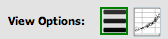 The first one is table view, and the second
is plot view. The current view is boxed in green. Click on the icon to
change views. If you do not see this icon, make sure that a catalog
tab is in the foreground of the target list pane. To see more of the
catalog while still viewing images, click and drag the slider between
the panes to enlarge the plot window pane.
The first one is table view, and the second
is plot view. The current view is boxed in green. Click on the icon to
change views. If you do not see this icon, make sure that a catalog
tab is in the foreground of the target list pane. To see more of the
catalog while still viewing images, click and drag the slider between
the panes to enlarge the plot window pane.
To obtain a full-screen view of your plot, click on the expand icon in
the upper right of the window pane when your mouse is in the window:
 . To return to the prior view, click
the "Close" arrow in the upper left.
. To return to the prior view, click
the "Close" arrow in the upper left.
The plotting tool, by default, starts with RA and Dec plotted. Note
that it does so strictly mathematically correctly -- that is, RA
increases to the right (the reverse of astronomical convention). To
change what is plotted, click on the gears icon in the upper left of
the plot window:  . Configuration
options then appear to the left of the plot. You can choose a single
column to plot against another column -- if you have loaded a WISE
catalog, you could plot w1snr vs. w1mpro. You can start typing a
column name into the X and Y boxes, and it will help provide you
viable options from the column headings. Alternatively, you can click
on the "Cols" link to bring up a pop-up window with all the columns
for that catalog listed. NOTE THAT you must type in the column name
exactly matching the column headings as displayed. By
default, it echoes the x and y labels and units from the original
table, but you can change this by clicking on the triangles below each
entry box (e.g., make the label "SNR in WISE-1" rather than the more
cryptic column header "w1snr").
. Configuration
options then appear to the left of the plot. You can choose a single
column to plot against another column -- if you have loaded a WISE
catalog, you could plot w1snr vs. w1mpro. You can start typing a
column name into the X and Y boxes, and it will help provide you
viable options from the column headings. Alternatively, you can click
on the "Cols" link to bring up a pop-up window with all the columns
for that catalog listed. NOTE THAT you must type in the column name
exactly matching the column headings as displayed. By
default, it echoes the x and y labels and units from the original
table, but you can change this by clicking on the triangles below each
entry box (e.g., make the label "SNR in WISE-1" rather than the more
cryptic column header "w1snr").
You can also do simple mathematical manipulations. For example, if you
have loaded a WISE catalog, you can plot w1mpro vs. w1mpro-w4mpro.
However, note that as of this version, the axes are from min to max in
the strict mathematical definition of the term, so in this example,
the fainter W1 objects are at the top of the plot. As a workaround for
this, plot -w1mpro vs. w1mpro-w4mpro to get the axes aligned in the
way you are expecting such that brighter objects are at the top of the
plot.

Note that the plot symbols are shades of grey corresponding to how many points are represented at that location in the plot. The lightest shade of grey (and smallest points) represent one point in the plot at that location, and the darkest shades of grey (and the largest points) represent many more points in the plot at that location. Put your mouse over any of the points to find out more about what is represented at that location.
You can add or remove the gridlines via the "Grid" checkbox. If you have zoomed in enough such that there are just black boxes -- one object per point -- you can change the plot style such that the points are connected or unconnected.
You can also restrict what data are plotted in any of
several different ways. You can set limits based on the "more options"
(click on the triangle next to "more options") on the lower left of
the plotting window pane, or you can use a rubber band zoom, as
follows. Click and drag in a sub-region of the plot. The icons in the
upper right of the plot change corresponding to what you can do, in
this case to these:  . They are, from
left to right: zoom in on the region you have selected, select the
objects in the catalog, filter the catalog to leave only those
objects, or expand the plot to take up the whole browser screen. If
you click on the zoom icon, then the plot axes change to encompass
just the sources you have selected. If you click on the select icon,
then the plot symbols corresponding to your selection change shape and
color, the corresponding objects overplotted on the image in the image
window pane change color, and (if you change back to the table view of
the catalog), the rows (corresponding to those sources) in the catalog
are highlighted. If you click on the filter icon, then the catalog
view is filtered down, restricted to just those sources you have
selected, and the filter notes in the upper left of the plot window
(and in the table view of the catalog) change to remind you that you
have a filter applied. Only those sources that pass the filter are
shown overlaid on the image(s). (This is the behavior of 'filter', as
opposed to 'select'; the former restricts what is shown, the latter
just highlights the objects.) For more on filters, see the filter section.
. They are, from
left to right: zoom in on the region you have selected, select the
objects in the catalog, filter the catalog to leave only those
objects, or expand the plot to take up the whole browser screen. If
you click on the zoom icon, then the plot axes change to encompass
just the sources you have selected. If you click on the select icon,
then the plot symbols corresponding to your selection change shape and
color, the corresponding objects overplotted on the image in the image
window pane change color, and (if you change back to the table view of
the catalog), the rows (corresponding to those sources) in the catalog
are highlighted. If you click on the filter icon, then the catalog
view is filtered down, restricted to just those sources you have
selected, and the filter notes in the upper left of the plot window
(and in the table view of the catalog) change to remind you that you
have a filter applied. Only those sources that pass the filter are
shown overlaid on the image(s). (This is the behavior of 'filter', as
opposed to 'select'; the former restricts what is shown, the latter
just highlights the objects.) For more on filters, see the filter section.
If you move your mouse over any of the points, you will get a pop-up telling you the values corresponding to the point under your cursor. If you click on any of the points, the object(s) corresponding to that point will be highlighted in the overlays in the images shown, and highlighted in the catalog table view of the catalog. This works the other way too - click on a row in the catalog, or an object in the images, and the object will be highlighted in the plot or the catalog or the image.
If you have a very large catalog or many points in a particular location of the plot, the tool will rebin the points in the plot such that displaying the plot is faster. The plot symbols are shades of grey corresponding to how many points are represented at that location in the plot. Put your mouse over any of the points to find out more about what is represented at that location. It will tell you how many catalog rows correspond to that point, and clicking on it will highlight all of the corresponding rows in the table view and the image overlays. In order to have the tool plot one point per row, you need to zoom in or otherwise restrict the data such that there are 'few enough' points represented in the plot. If there is just one point in the plot that needs to be rebinned, all of the points will be a small point.
Want to save a plot to file? At this time, the best way to do that is a screen snapshot. On a Mac, this is accomplished via holding down command, then shift, then 4, then let go and your mouse cursor changes. Hit the space bar to select the window over which your mouse is hovering. Your mouse cursor changes again, and hit the mouse button. A snapshot is then saved to your Desktop, tagged with the date and time.
Once you have made an x-y plot, the plot is then effectively treated as another 'image' in the stack of images you have loaded into the tool. In the Visualization section, it describes various features, including blinking images, and removing images from the blink sequence. If, after you make a plot, you want to blink or tile some of the FITS images, you will need to remove the plot from the image sequence, as described in the Visualization section.
Here, we will perform a search on a region where there is an IRAS point source, find that source, get the WISE catalog for the region, and make a plot to identify that source and a possible optical counterpart to it.
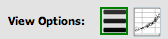 .
By default, the catalog is shown as a table. Click on the plot icon
(far right) to view the plot.
.
By default, the catalog is shown as a table. Click on the plot icon
(far right) to view the plot.

 icon in the
upper right of the plot window. Click on the one-image-at-a-time icon
in the expanded view if necessary (
icon in the
upper right of the plot window. Click on the one-image-at-a-time icon
in the expanded view if necessary ( ).
).
 icon in the
upper left of the plot window.
icon in the
upper left of the plot window.
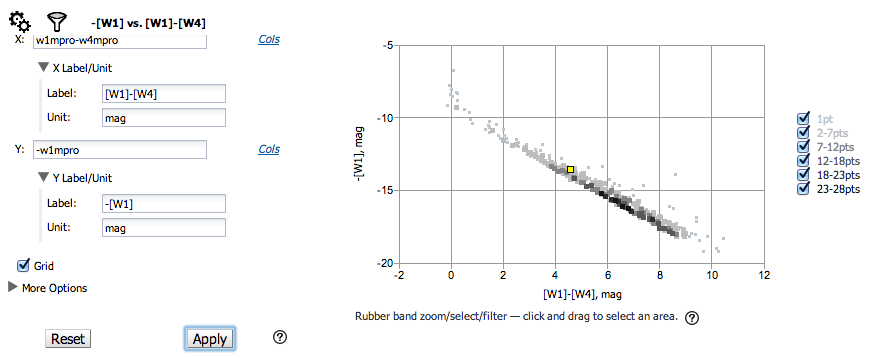
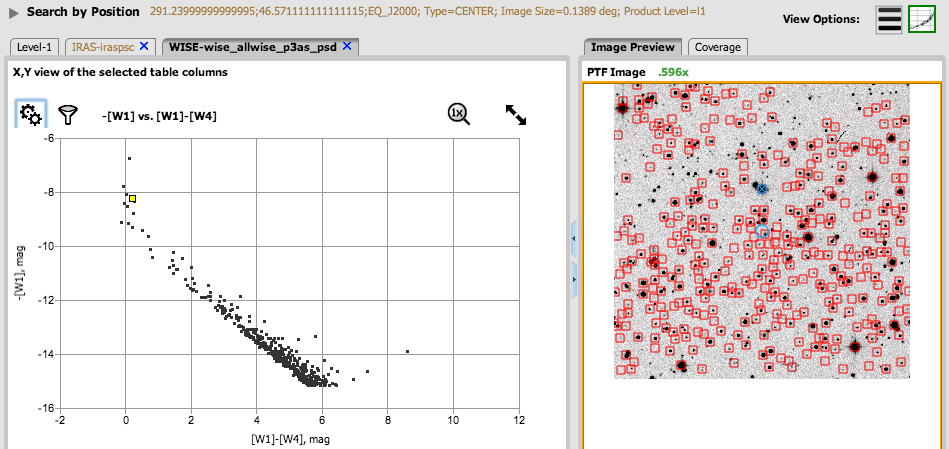
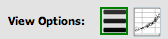 The object is highlighted
in the table. I get that the fainter, red object should be
J192458.19+463421.2, and the brighter object in this PTF image should
be J192457.86+463303.9. By scrolling over in this catalog, you can see
the measured magnitudes at the WISE bands for these objects.
The object is highlighted
in the table. I get that the fainter, red object should be
J192458.19+463421.2, and the brighter object in this PTF image should
be J192457.86+463303.9. By scrolling over in this catalog, you can see
the measured magnitudes at the WISE bands for these objects.